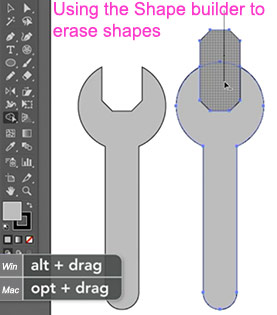Using the Pathfinder and Shape builder tools
Creating clean and clear geometry is very important to obtain good visual results in Illustrator and even more important if you have to export your files to other Adobe programs like Photoshop, Animate or After Effects.
Our goal in this module is to work with the Shaper tool and the Pathfinder tools. The shaper tool if given preference now a days because it is more intuitive.
Operations with shapes are covered in chapter 3, 4 (of the new book), under the Chapter Editing and combining shapes and paths (p.103-107), new book (p.112-132).
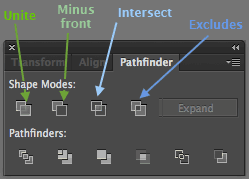
The Pathfinder is a classic Illustrator tool that lets you combine selected shapes to create well-built complex artwork.
The shortcut to open the panel is Shift_Command/Control_F9
Shape modes (first row inside the pathfinder tool) help you create compound shapes through 4 different operations (p.106-107). See pic below.
From Illustrator CC 2017, Essential Training, HERE (Long LINK)
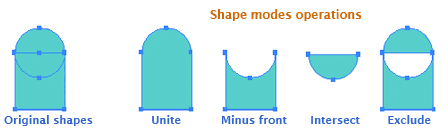 Remember to select both shapes before you click on the tool. If you hold Option/Alt Illustrator will keep the complete shapes too; allowing to pull and manipulate them and affecting directly the compound shape.
Remember to select both shapes before you click on the tool. If you hold Option/Alt Illustrator will keep the complete shapes too; allowing to pull and manipulate them and affecting directly the compound shape.
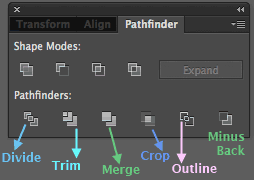 The pathfinders operations are Divide, Trim, Merge, Crop, Outline and Minus back. They will help you create your envisioned complex shapes. Notice that there is a Minus-Front in the first row and a Minus-back in the second, depending if you want to substract the shape on top or the one underneath. Divide will separate each shape-intersection, Trim will keep together contiguous pieces of the same shape; Merge will join every shape in the same color.
The pathfinders operations are Divide, Trim, Merge, Crop, Outline and Minus back. They will help you create your envisioned complex shapes. Notice that there is a Minus-Front in the first row and a Minus-back in the second, depending if you want to substract the shape on top or the one underneath. Divide will separate each shape-intersection, Trim will keep together contiguous pieces of the same shape; Merge will join every shape in the same color.
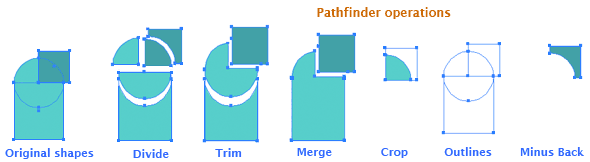
Since all those tools are picky, it is a good idea to perform those operations when you still have an outline, or at least with no strokes added to it.
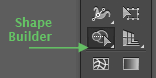 The Shape-builder tool is a new tool with a similar purpose.
The Shape-builder tool is a new tool with a similar purpose.
This tool now takes preference in the book, because it is actually esier to use.
Remember to select shapes before you use the tool, all of them can be selected.
Find info on Chapter 3, p.103-105. For 2020 book: p. 127-128
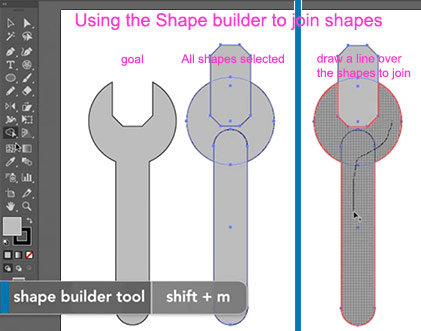
Using the Shape-builder tool you will indicate exactly the shapes to join with a line over those shapes, or the shape/s to erase when you hold Alt/Opt and draw a line over the shapes to erase.
From CC 2017 Essential Training, working with the Shape-builder tool, HERE