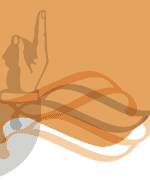Using Type
Working with text is covered in 9 of your book(chapter 7 in the old ones).
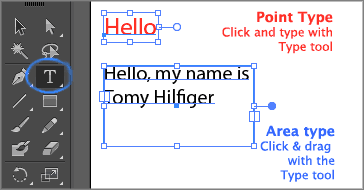 Make sure you go through the difference between point type: a line of text for headings or short type, and area type: a box of text for paragraphs (p.245-246). Test content can be threaded, from one tect box to the next, to create a flow of text in complex layout.(p.250). Check also "Creating columns of text (p.262)".
Make sure you go through the difference between point type: a line of text for headings or short type, and area type: a box of text for paragraphs (p.245-246). Test content can be threaded, from one tect box to the next, to create a flow of text in complex layout.(p.250). Check also "Creating columns of text (p.262)".
Some beginner students of the Multimedia department know very little about Typography and text-choices on lay-out. You should become familar with some basic terminology.
Here are some links to my Typography resources: Page 1, Page 2.
To Kerning, Tracking or Letter spacing, Leading or Line spacing.
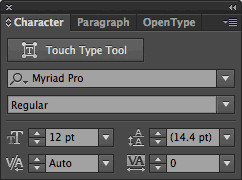 When Formatting type you will be working with the Character and Paragraph panels. Look into changing font family and style(p.251), changing size and color (p.257). Creating and using paragraph and character styles (p.264-268).
When Formatting type you will be working with the Character and Paragraph panels. Look into changing font family and style(p.251), changing size and color (p.257). Creating and using paragraph and character styles (p.264-268).
To create text effects on your lay-out you can reshape text with an envelope warp (p.269) or Wrap text around an object.
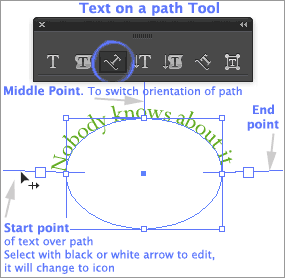
Creating text following a path (open or closed) is a very graphic ways of incorporating text (p.272)
Be careful with the Start and End points of the text-path: select them with the black or white arrow selection tools and don't touch the little square. If you are working in the right direction your cursor-icon will change to the little black arrow with a cross (see pic on left).
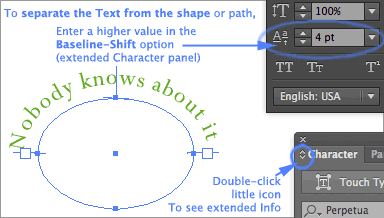
Transforming text into outlines or create outlines, is a very important concept in Illustrator: it breaks the connection of the text you see to the font used to render it. The text becomes "vector shapes" in Illustrator, the font doesn't have to be installed any more when somebody opens the file (your instructor, friends, the guy at the printer shop...It also allows further manipulation of the text-shapes.
This is very important to be able to see the exact text you designed in computers that don't have the font installed. In the 2020 book (p.274).
Once you break down the text this way (by right clicking on text and choose: Create Outlines) you will loose the editing capabilities of the text so you might want to save a version of the file with normal live text.