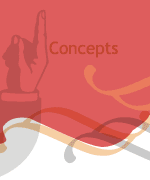Text Fields
Text fields show all types of tex in a project. Static text fields just display text, Dynamic text fields can change the content, for example, they can be link to a variable and shows it's value. An Input field can be used by the user to enter text.
If you are entering code in a class file and you want to use an input text field you will have to create a text field and set up it's type property to INPUT. See on the right the 3 types of text fields.
| var input1 : textField = new TextField() input1 . type = TextFieldType . INPUT; addChild (input1); |
myText . type=TextFieldType . INPUT myText . type=TextFieldType . DYNAMIC myText . type=TextFieldType . STATIC |
Basic textField properties
You can define a number of display properties of a text Field:
var myText : textField = new TextField() addChild (myText); |
We are also setting the x and y properties (lowecase!). We can set the width and height properties. The text property defines the text content of the textField! If you are working in a class with a text field and you want to make sure that a cursor doesn't change to a text selection cursor when the player moves the mouse over the field, you should turn the selectable property of the field to false. |
To define further formating settingst we need to use a TextFormat object, using an object contructor.
We can define inside a large number of properties (see below).
After that we will apply those settings to the textfield using the defultTextFormat property (to apply formating BEFORE you add the text content to the textfield) or the setTextFormat method (to add the formatting AFTER you add the text).
textFormat ( font: String=null , size: Object=null , color: Object=null , bold: Object=null , italic: String=null , underline: Object=null , url: String=null , target: Object=null , align: String=null ,
leftMargin: Object=null , rightMargin: Object=null , indent: Object=null , leading: Object=null )
A TextFormat is a holder for a large number of properties, to use it you need to name the properties in the exact order, using null if you don't need to define some on your list. Once you have defined those you needed in order you can finish it. You can apply the same TextFormat object to all or a number of text fields in your project.
var myFormat : TextFormat = new TextFormat ("Arial", 24 , 0xFF00FF , true, false , null , null , null , "center") ; |
| n | parameter | type | default value | description |
| 1 | font | String | ="Times New Roman" | Name of the font for the text written in quotation. |
| 2 | size | Object | = 12 | an integer that indicates the size in pixels(points). |
| 3 | color | Object | = 0x000000 black | A number containing 3 8 bit RGB components |
| 4 | bold | Object | = false | Boolean value. false/true |
| 5 | italic | Object | = false | Boolean value. false/true |
| 6 | underline | Object | = false | Boolean value. false/true |
| 7 | url | String | = null | URL to create a hyperlink. |
| 8 | target | String | = null | Target window for the URL. If there is a url the default is " _self" |
| 9 | align | String | = "left" | as textFormatAlign value. left, right, center in quotation. |
| 10 | leftMargin | Object | = 0 | Of the paragraph in pixels. |
| 11 | rightMargin | Object | = 0 | Of the paragraph in pixels. |
| 12 | indent | Object | = 0 | Of the paragraph in pixels. |
| 13 | leading | Object | = 0 |
var myText2 : textField = new TextField() var inputFormating1 : TextFormat = new TextFormat (); myText2 . defaultTextFormat = inputFormating1 myText 2. text= "This is a test of the inputFormating1 text" |
TextField Object constructor Apply the TextFormat through the defaultText Format property |