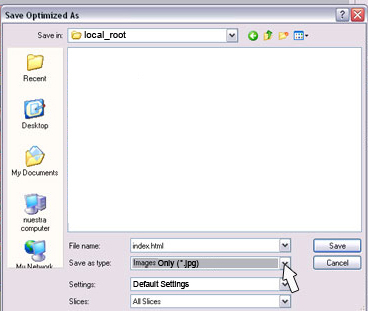- select File>Save for web and devices...
- in the dialogue window, select the slice select tool (circled)
- double click one of the slices that you created a layer effect for
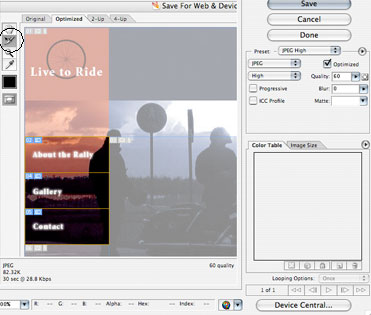
- in the Slice Options window, rename the slice with a "_down" added to it (or something similar)
- click OK
- repeat steps 9 - 11 for the remaining slices your created layer effects for
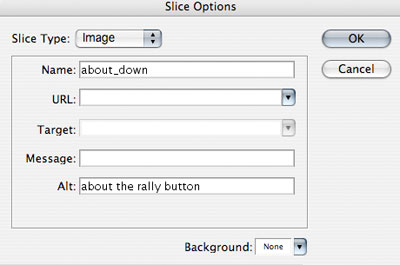
- holding down the shift key, select the slices you created layer effects for
- select the appropriate presets and click Save
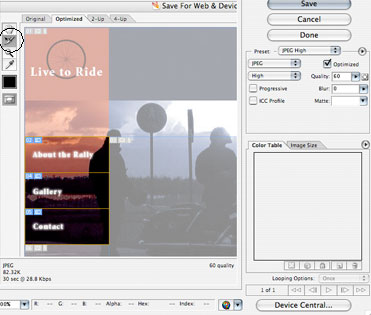
- click Save, the Save Optimized As window will open
- browse to your local root folder (make sure you have your local root folder selected NOT the images folder)
-
use the following settings:
- File name: it does not matter what the file name is. Photoshop will use the file names you gave your slices.
- Format: Images Only
- Settings: Default Settings
- Slices: Selected Slices
- make sure you have your local root folder selected
- click Save
Note: if the files were not saved in the images folder, you neen to drag them into that folder. If you had your images folder selected when you saved, there will be a new images folder in your original images folder.