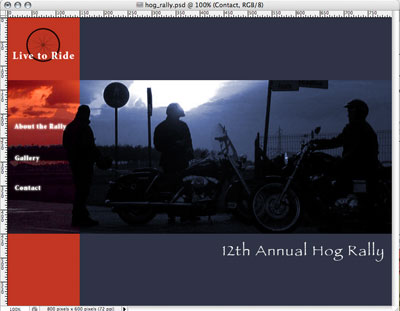- open your completed comp in photoshop, make sure that this is your original PSD file
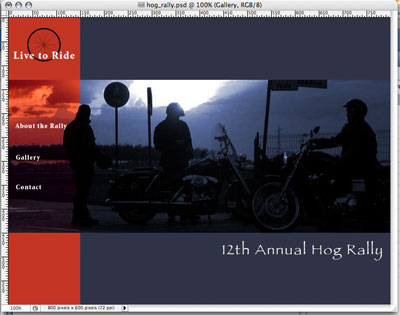
- select the text layer where you want to create a rollover effect (in this example, I have selected the About the Rally text layer)
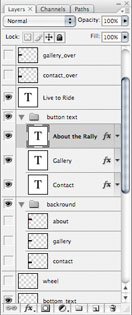
- at the bottom of the layers palette, click the fx icon and the layer effects pop-up menu appears
- select a layer effect (in this example, I choose Outer Glow)
- repeat steps 2, 3 and 4 for each text layer you want to create the effect for
- when you are finished, your layers pallete should look something like this:
Note: Effects and Outer Glow has been added underneath each text layer
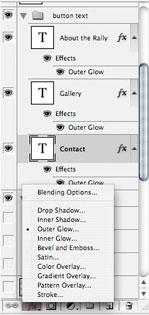
- you should now see the effects you created on your image.
Note: the text in the leftside navigation bar now glows