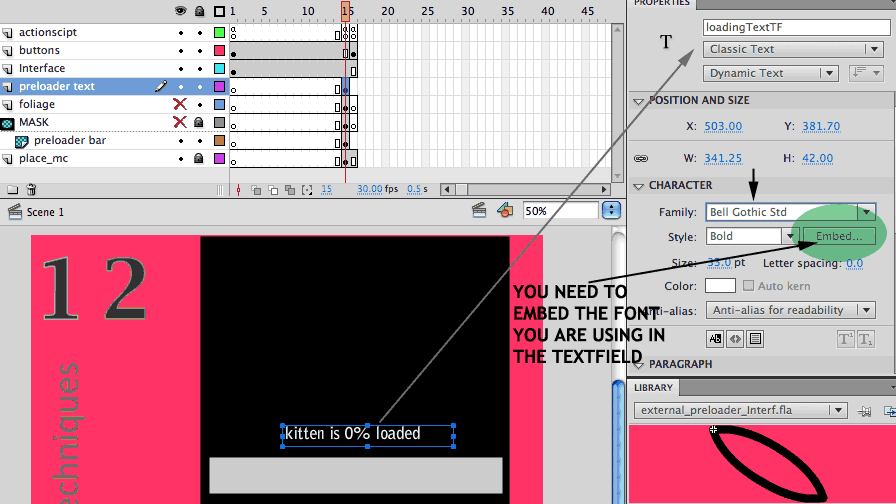Building a PRELOADING ANIMATION and a script into the MAIN file.
ROOT PreLoader
![]()
There are 2 sample files for this module (inside zipped folders):
1. Inside the folder Root preloader, you can find the file "root preloader.fla"
This is the script to use for a preloader in the main fla file of your project.
The flash movie will stay on frame 1 until all the content is loaded, then it will go to frame 2.
The animation is the white bar, that expands its width (the x property of the movieclip symbol) as the loading progresses, thanks to the script.
The loading percent also changes constantly, and it also does it though ActionScripting.
The values are shown on a dynamic text field used by the script
(select the text and look at the Properties panel).
Notice that both, the dynamic text field and the movieclip with the bar are named, so they can be called in the script.
You can place the actionScript, Dynamic text field and bar on the FIRST frame of your Fla project, and begging with with your real content on frame 2 of the main Timeline.
You can also add a simple animation loop, in a movieclip symbol, on frame 1.
Notice that the percentage information is placed inside a dynamic textfield. The Dynamic text box needs to be named because we ill reference it inside the code.
Not only the numeric value, but the text before and after the number will be created by the code.
What you see written inside is just for getting an idea of how the font and the size will work from a design point of view.
Remember that the font that you use in the textfield needs to be embeded in the file (look athe last image on this page!)
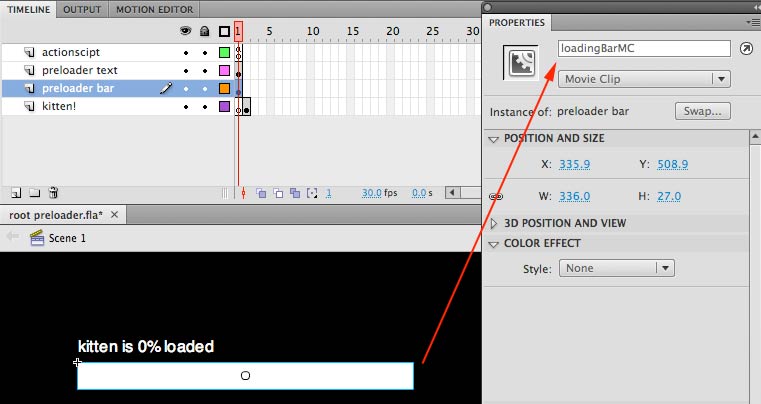
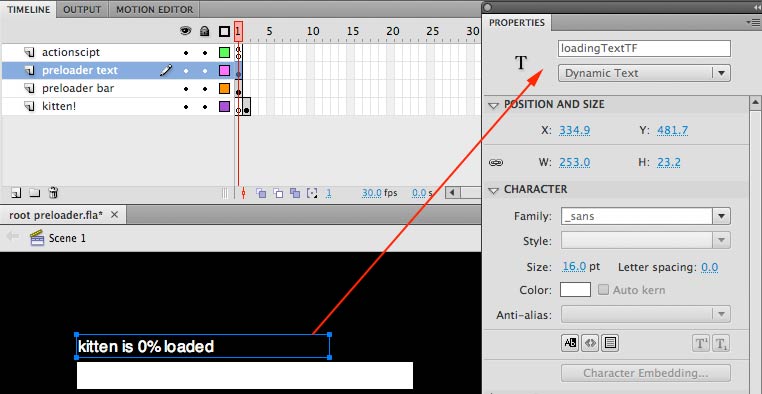
Working with and EXTERNAL PreLoader.
To preload a big EXTERNAL swf file.
2. Inside the External preloader folder you can find the files "external_ preloader_Interf.fla", and "Gribby_Slideshow.swf", the external file that we want to load into the main one and preload at the same time.
In external preloader you will find the script to use when you want to load an external file and see the loading with a percentage.
I have built a little interface on frame 1 so you realize that in this case, you do have content showing up BEFORE you call the preloader, since we are going to preload an external file.
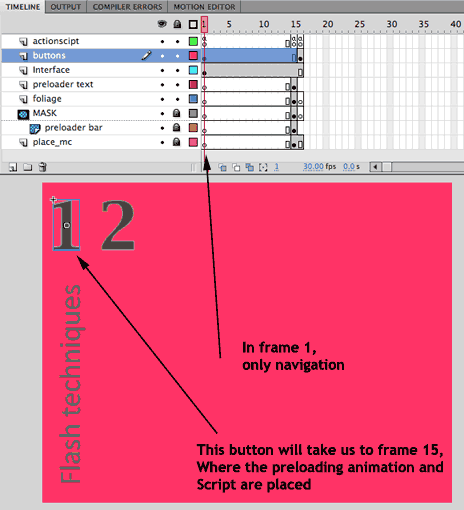
When we click on button 1 the timeline moves to frame 15. Int hat frame the combined code for loading and external movie AND creating a proloader for it is placed.
To make the loading process more interesting I have placed the bar under a mask. I have also added a layer on top with some decoration.
The playhead will remain here during the loading/prloading process.
When the loading is complete is requested to go to a frame (frame 16 in this case).
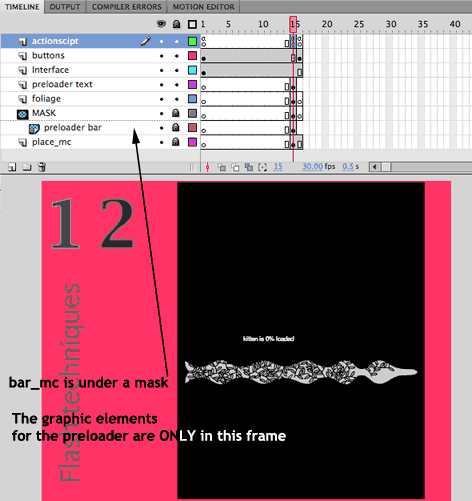
The external file gets added in this frame. See the code attached to this frame:
place_mc.addChild (loadername);
The local movieclip should also be present on this frame.
All the graphic elements opf the preloader should be gone.
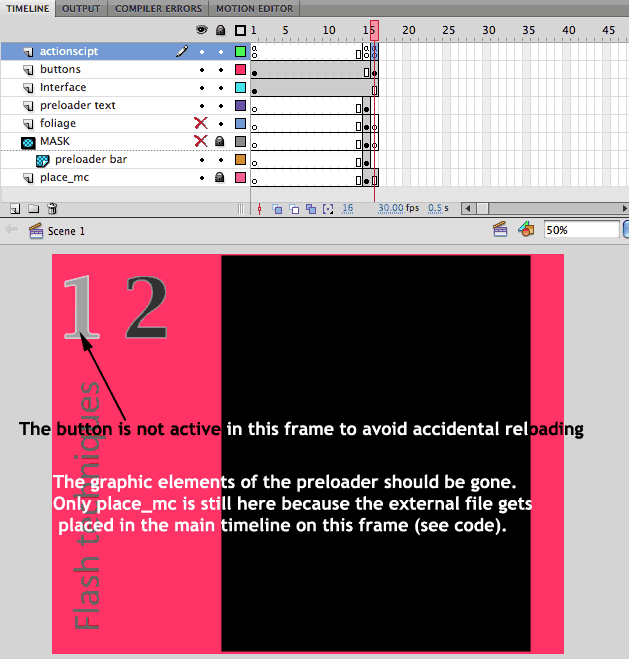
New in CS5 and later versions you need to EMBED manually the font that you are using on the text field (the Dynamic text).
Click on theEmbed button and add the complete font.