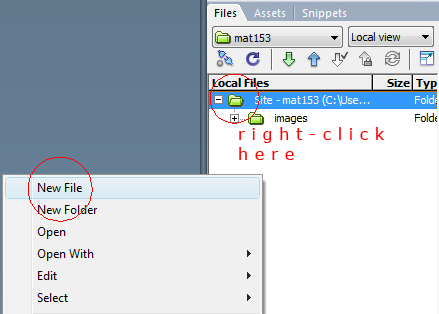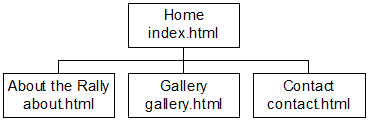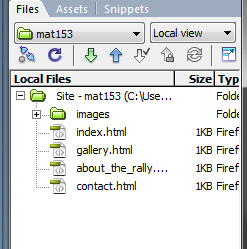- with your newly defined site opened in Dreamweaver:
- right-click in the folder titled "Site - mat153...", then select New File (New folder if you want to create a folder) from the pop-up menu.
- title the file index.html
|
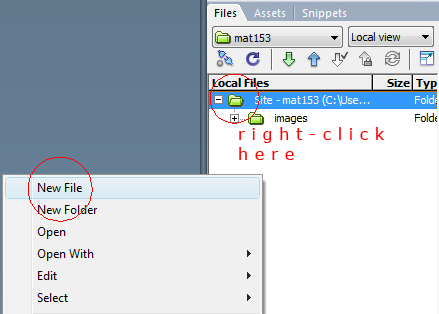 |
- using your site diagram as a guide, repeat step 2 for the remaining files in your site.
- FOR EXAMPLE: create a file for about.html, gallery.html, contact.html, directions.html
|
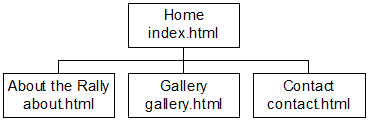 |
- Now, select the files that you want to upload to the server (use the shift key to select consecutive files, use the command/CRTL key to select non-consecutive files)
- click the blue arrow, this will upload your files to the server
- you will get a message asking if you want to include dependent files, it is a good idea to say NO to this.
- Open up a web browser and paste in your Full URL from the SoMA server, it should look something like this:
http://soma.sbcc.edu/magallegos/mat153 (THIS IS THE PATH TO MY FILES, MAKE SURE TO USE YOUR OWN URL)
- your index page will open by default and then you will need to type in the names of the other files in the browser like this:
http://soma.sbcc.edu/magallegos/about.html
http://soma.sbcc.edu/magallegos/gallery.html
http://soma.sbcc.edu/magallegos/contact.html
http://soma.sbcc.edu/magallegos/accomodations.html
|
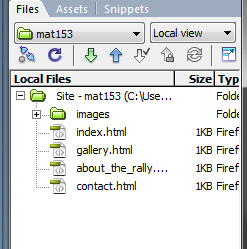 |