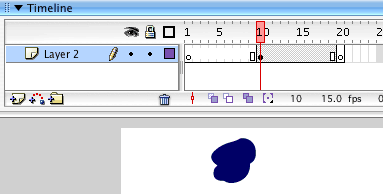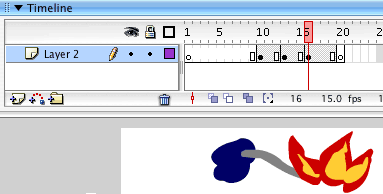next page
When you open a new flash project ,the first thing you need to do is to add frames, so you can "buy" time for your project.
You only have the "amount of time" that you have created with frames, after that the movie with naturally loop, coming back to play from frame number one.
(you might not see that in the authoring-environment (that is in your "fla" file) but it would happen as soon as you compress your movie on to an swf file (the format that you use to see your movie in a web page).
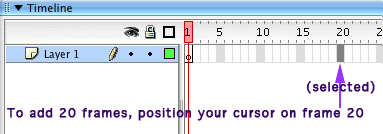
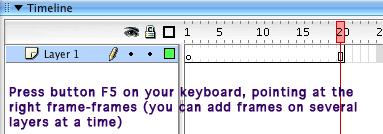
Frames represent time: if your movie is running at 12 frames/ second, every 12 frames a second goes by.
I recommend to change the speed of the movie to 15 frames a second: it is easier to count with (15f, 30f, 45f... becomes in your head 1, 2, 3 seconds). This concept is usually refered to Frame rate.
Elements get stored in the timeline inside Keyframes (keyframes are like buckets along the timeline, when you make anything gets stored INSIDE a bucket). You make a new keyframe on the timeline by pressing F6, or going to the Main Menu and following: Insert> Timeline> Keyframe.
When you begin your project you can make a keyframe on a certain frame and flash would make frames for you until that point in time.


You will recognize an active Keyframe through a black dot in the Timeline (means there is one or several elements stored there)
In order to have an element moving through time (animated) you need to record its position on different locations over the Stage; each step gets stored on a keyframe. That is how you can produce what we call Frame by frame animation.