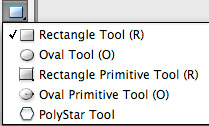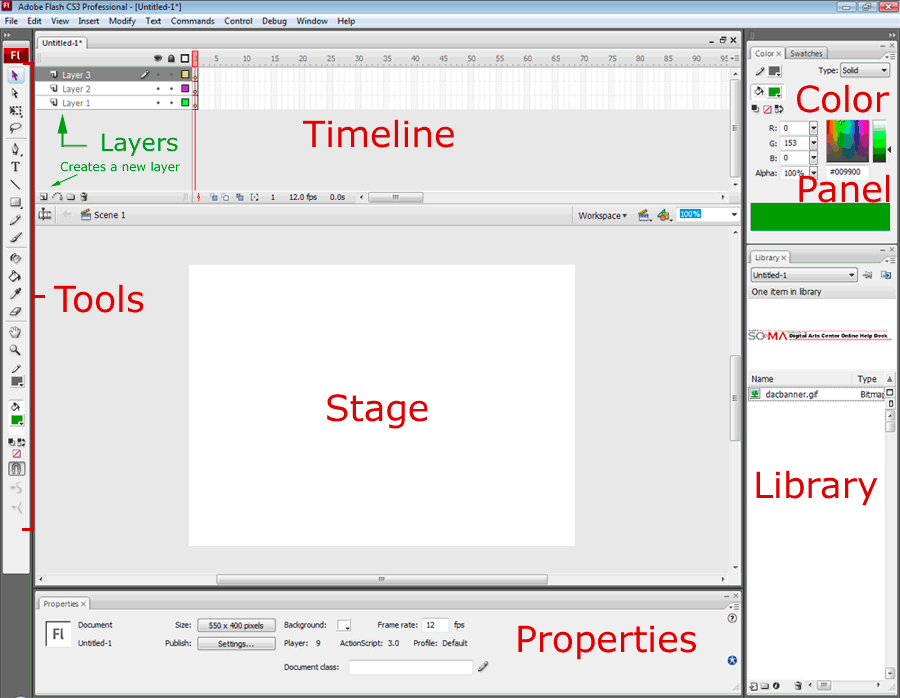
THE TOOLS PANEL |
THE TIMELINE |
THE STAGE |
THE PROPERTIES INSPECTOR |
|||||
It can ve viewed as one line or with 2 tools on each row. Each tool has a keyboard shortcut. Rollover the tool with the program open and a little floating roll-Over tag will tell you the name of the tool and its shortcut. Tools that include a little black triangle on the left side can be opened into a bigger pop-up menu with more sub_tools. |
Located on the upper area. It can be detached from the Stage (very convenient if you have 2 monitors!) From Left to right it contains the Frames (the time). Fom bottom-up it contains Layers. The artwork is always organiced on layers. It helps you separate content and when animating, distinguishing between planes (Background, still parts, moving parts). |
The Stage is placed as default centered, underneath the timeline. It delimits the real area of the file, once we see it out of the authoring tool When we sport the file to swf format, the only thing we will see is whatever is placed on the Stage area, across the Timeline. The default Background color of the Stage is White, but it can be changed to any other solid color, by thanging it in the Properties panel, when no other tool is selected. |
By default is located underneath the Stage, but in Macs it can be un-docked and placed anywhere else on the screen. This is the most important panel in Flash, since it changes depending on the tool selected at the time. It is usually docked with the Filters and the parameters panels, that we don't need for now. |