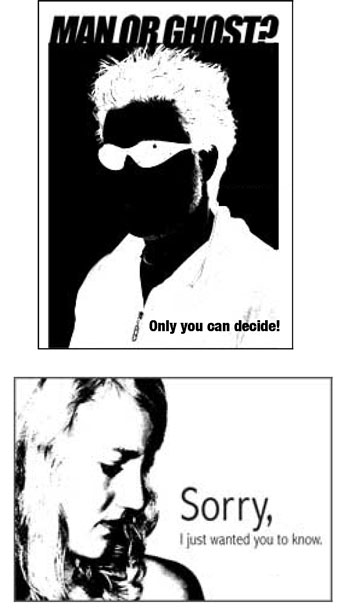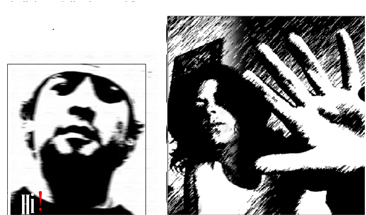GDP 114
Exercise: Positive and Negative Space
Grade: 100 points
Due:Sunday, Sept. 5, 5pm
You will create TWO (2) different layouts using using a black and white (no gray tones) head/torso shot of yourself.
These layouts will reflect the graphic design principle of positive and negative space.
You will also add a headline and a subhead of your choosing to be incorporated into the design.
STEP#1
1. Using a digital camera, take several head/torso shots of yourself in various poses, straight on, profile, arms extended etc.
It is important to have a solid background behind you as you will be using only the image of yourself.
Don't just use a straightforward shot looking directly into the camera. Be creative.
You may also use an existing photograph. Make sure your photo is 300 DPI.
2. Choose only ONE of the images to be used in both layouts.
3. Place the image in Photoshop (tutorials) and create a grayscale image.
-
Image>Mode>grayscale
4. Use any of the tools, i.e. levels, contrast/brightness, threshold, to eliminate all of the
midtones and create a black and white image. Experiment to get a variety of results.
The final image is black and white ONLY.
5. Flatten the layers and save as you get the results you want.
OR
You may also use the Live Trace Tool (tutorial) in Illustrator to get the same
results.
6. Crop the one image several different ways to create dynamic and interesting
images. SAVE each image to be placed in Indesign.
STEP#2
The objective is to combine a different cropped image and incorporate text to create an
interesting and dynamic layout. Think about all the design principles
(balance, scale, unity and alignment), especially positive and negative space.
1. Open an Indesign document, 8.5x11".
2. Create a box 6"x8" and be sure it is stroked with 1pt. black.
The box can be portrait or landscape.
3. Choose one image and PLACE the image in the box in InDesign.
Incorporate a headline and subhead that you feel is relevant to the image.
The headline should WORK TOGETHER with the image and not just be used as a caption. It can be sized, filtered, warped or placed as part of the image itself to create a unified shape.
You must have a minimum of TWO lines of copy.
4. Arrange all the elements to create a unified design.
Repeat this to create one more, one layout per page.
5. Save as an Indesign Package to your storage device so that you will have your fonts and images available for future use.
6. Export each page as a Maximum quality jpg (FILE>EXPORT>JPG) and upload
TWO jpg files to
to Moodle.
7. Images will be critiqued in Second Life.