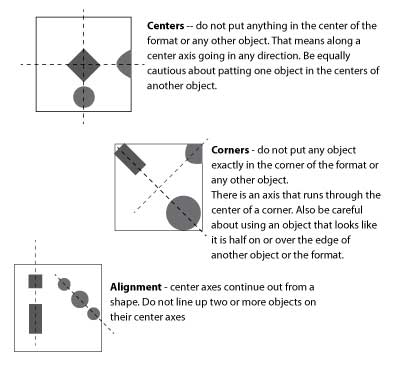
Exercise: Creating Unity
Grade: 100 points
Late work - minus 5 points after one week (1 pt. per day first week),
................minus 10 points BEGINNING of WEEK 2
................WORK WILL NOT BE ACCEPTED AFTER WEEK 2 OF DUE DATE
(find vector files to give them)
Illustrator Tutorial- How to create organic shapes
Unity is the underlying principle that sums up all of the principles and elements of design.
Unity refers to the combination of all elements successfully working together to achieve a
sense of harmony in your design. This can be achieved through the consistent use of graphic elements.
Using repetition or patterns is one of the most basic factors in creating a strong sense of unity.
The principle of alignment focuses on the placement of graphical elements and their relationship to each other and as a whole (Gestalt Theory).
Alignment allows a visual connection with elements in your design to be formed
even if they are not close in proximity. Alignment helps to create unity and balance.
Balance is the concept of visual equilibrium.
It is the combination of opposing elements in a composition that results in visual stability.
Most successful compositions achieve balance using symmetry or asymmetry.
Symmetry refers to the organisation of elements in which a balanced visual hierarchy is achieved
through the alignment of graphics along a horizontal or vertical axis.
This means that your design can be reflected precisely over a central axis like a mirrored image.
Asymmetrical
In contrast, design elements that display an unbalanced visual weighting that are made up of elements differing in size,
colour and shape are organized and positioned against one another to create asymmetry.
NO SYMMETRY
The objective of this exercise is to develop asymmetical designs, using a grid and shapes
that demonstrate the design principles:
Balance using Asymmetrical alignment
Unity
Contrast
Positive and Negative space
There are two reasons for not using symmetry in this project: to learn how to balance asymmetrically and to better understand what constitutes symmetry.
Symmetry is a very attractive design concept and some people have difficulty avoiding it. To help you understand more about symmetry and whether you can do without it, you need to know more about it's subtleties.
Types of symmetrical relationships to be aware of and avoid for this project include:
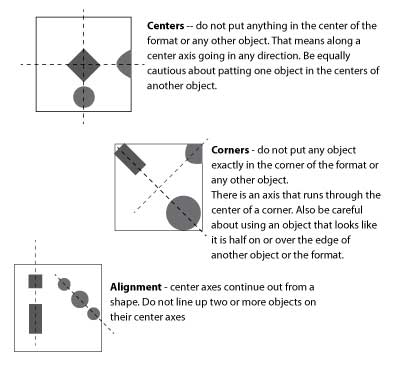
SUGGESTIONS Start with a few L A R G E shapes that break up the background. Keep them different proportions for more interest. Add smaller shapes as you go, being careful to keep the overall image both balanced and interesting. Shape size is one of the few ways you have to create variety in an image where the shapes and colors are so limited. Try creating a flow or rhythm in the composition. The shapes should look like they are placed in relationship with each other and not just randomly distributed.
As you place the shapes use scale, value, cropping, position, proximity and overlap
to create an interesting and well balanced asymmetrical design.
Process: