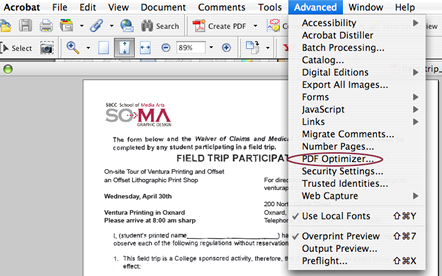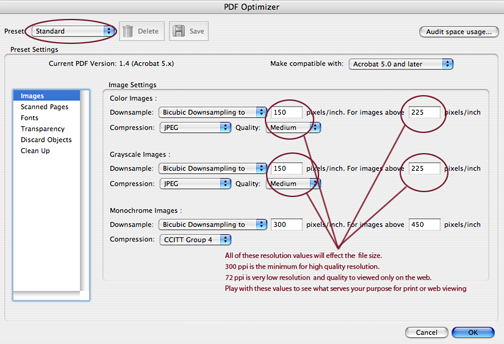How to create a pdf file from Indesign
Step
1
Select File > Adobe PDF Presets > Define High Quality Print (or
smallest file size if it is a very large file you will
need to upload.) Export PDF.
Step 2
The Export window will appear. Here you need to determine the filename and location
of the exported PDF document. We suggest that you use a descriptive name of
the file along with a page range. After you have entered your information,
click on Save and navigate to the location you wish to save your
file.
[Before generating your PDF files, Acrobat will automatically preflight your file to troubleshoot any problems build in your file. If there are issues that display with a little yellow warning symbol, fix them BEFORE you complete your pdf export.]
Step 3
The Export Adobe PDF window will open. Here you need to
tell InDesign the page range for printing your PDF document.
Be sure to check "View pdf after Exporting". Also be
sure to check "Marks and Bleeds" and check Use Doument
Bleed Settings.
You are now ready to create your PDF files.
Step 4
Your PDF is being generated. This will take a few
seconds or several minutes depending on the number of pages
and their complexity.
Step 5
After your PDF is generated ALWAYS review this PDF
and print any proofs from this document, not the original
InDesign application files.
Some things to look for in the final PDF are:
Visable resolution issues - easier to see in the final PDF than
in InDesign
Bleed requirements - Standard recommendation is 1/8 (.125)
Page numbers
Missing images or text
Check to be sure that you have the correct number of pages that
match the PDF document.
After you review and proof your final PDF, it is ready
to send.
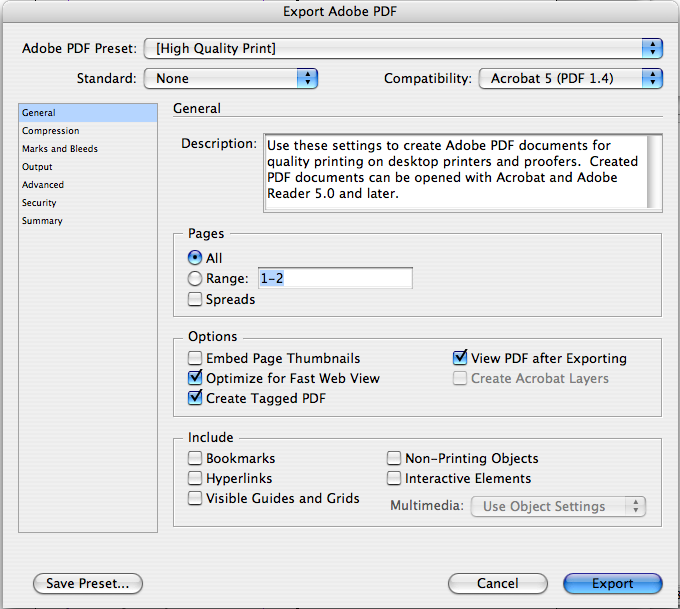
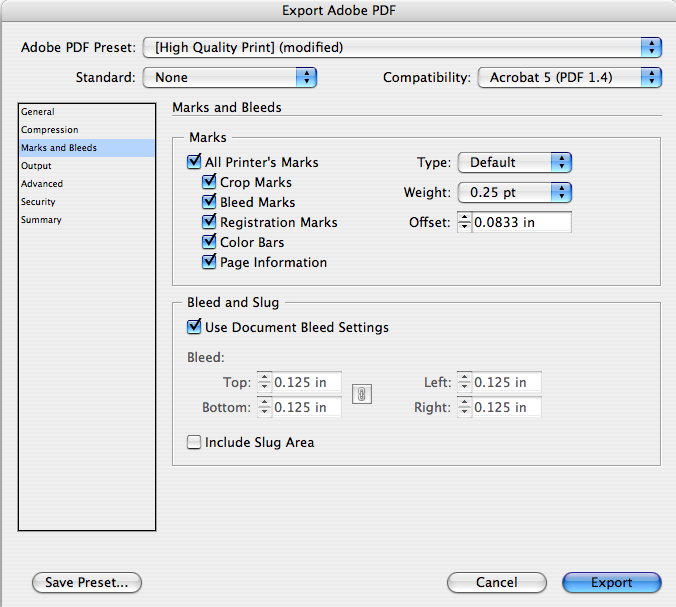
Create multiple PDFs from multiple files
You can create multiple PDFs from multiple native files, including files of different supported formats, in one operation. This method is useful when you must convert a large number of files to PDF.
Choose File > Create PDF > Mege Files into a Single PDF
OR Choose File > Create PDF > Batch Create Multiple Files.
Choose Add Files > Add Files or Add Folders, and then select the files or folder.
Click OK.
In the Output Options dialog box, specify your target folder and filename preferences, and then click OK.
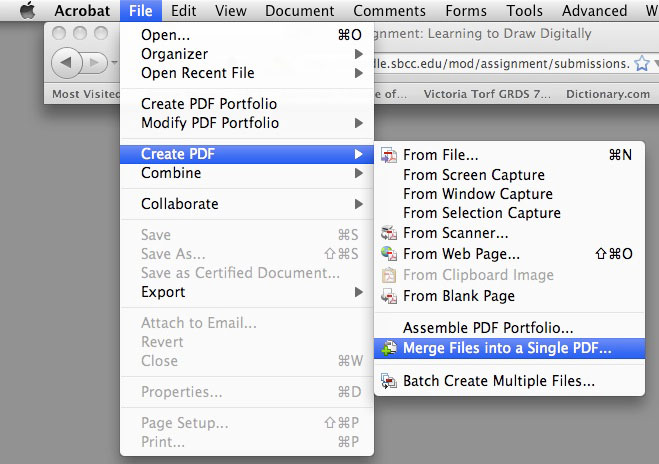
What if the pdf file size is still too large to upload?
[If you exported it from Indesign, Make sure you selected export pdf>smallest file size.]
However one you have created a pdf file and it is still
too large
Work in Acrobat Professional with your open pdf
file and
Select Advanced>PDF
OPTIMIZER to create a smaller file resolution.
Work from the standard preset and save the file with a new name indicating the low rez quality. [filename_low_rez.pdf]