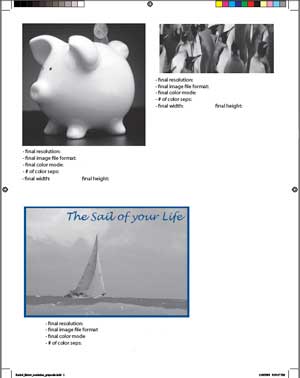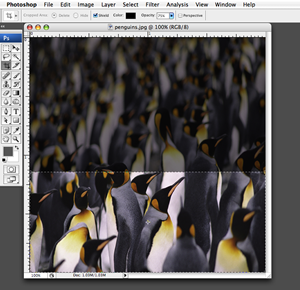GDP111
Resolution-Grayscale
Directions: To get started, work through the Photoshop Basics Tutorials: 1. Download the zipped file provided. 2. Open each image in Photoshop and prepare it by following the directions below. 3. Open an Indesign document 8.5"x11” and PLACE each prepared image on one page [see example to right]. 4. After you have changed each image per directions and placed them in Indesign, copy and paste the following information next to or under each of the 3 images in your Indesign file and 5. Preview your Indesign doument to be sure you have converted all of your images to grayscale and have used only one spot/solid color and one spot/solid color PLUS black for the "boat" exercise. This is viewed in Indesign. [Separation Preview video tutorial] WINDOW>SEPARATIONS PREVIEW 6. Package the Indesign document. 7. Export as PDF and include All Printer marks. 8. To check the PDF has the correct separations 9. Upload PDF to Moodle. ________________________________________________________ • Piggy - Points: 35 2. Set the correct resolution by going to IMAGE>Image size >uncheck RESAMPLE>type in the correct RESOLUTION and Photoshop will automatically interpolate the image to the correct dimensions. What is Interpolation? 3. Save as a tif format. • Penguin - Points: 30 1. Crop image using the cropping tool and rulers to measure the image. OR constrain cropping proportions using the cropping tool measurement bar found at the top of your screen. Just type in the correct information. Then select the crop tool and drag across the full width of the image. You can move this cropped area up or down for cropping. Notice that the cropped area is constrained and proportioned to the size you typed above. See sample at right. [Note: Keep resample checked, you will be interpolating the image.] 2. IMAGE>MODE>Grayscale 3. Save as aTif file. • Boat - Points: 35 1. IMAGE>MODE>GRAYSCALE 2. Choose the correct resolution and size 3. Save as a tif file. 4. Place the boat file in InDesign and add a 3 point Pantone solid color frame (choose any color). 5. Add the following text (in InDesign) and place the text box in the upper right hand section of the boat image.
|
How to Crop in Photoshop
|